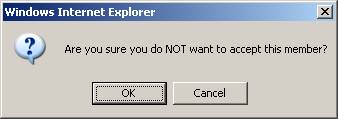Reading Lounges Preferences – Lounge Members
1. Introduction
You can get an overview of current and prospective members of a lounge. From here you can perform various actions, such as, view details, block members, delete members, accept prospective members.

· Select the lounge for which you want to view member information.
Notes
Always remember to click the button (usually right at the bottom of the screen) to save any changes you have made.
![]()
2. Current members
This section show the current members of the selected reading lounge:

You can click on the button to get more information from the borrower record:

You can check the option Blocked to (temporarily) block a member from using the reading lounge. After clicking , the date will appear in the On column:
![]()
You can click on the button to delete a member from the reading lounge. The system will prompt for confirmation:

3. Prospective members
This section show the prospective members of the selected reading lounge. These are members who have applied for membership, but who still have to be accepted by a moderator.

You can click on the button to get more information from the borrower record (see above).
You can click on the button to accept a member in the reading lounge. The system will prompt for confirmation:

You can click on the button to refuse membership of the reading lounge. The system will prompt for confirmation: